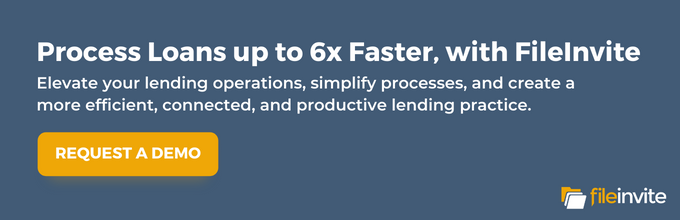Is your team bouncing off the walls with new ideas about strategy and better serving your clients, but they’re stuck spending crucial work hours manually filling out documents? Your problem is not unique in the business world. Data suggests that staff productivity falls by 21% due to document issues.
However, there is a solution for this problem. Technology now lets you free your staff from the cumbersome and time-wasting task of manually processing documents in favor of a document workflow automation platform. But how do you properly secure a system for financial document automation?
We will break down what makes a platform secure, how to choose the right solution, sync the solution with other cloud software, and more. At FileInvite, we have the answer for financial services organizations that need to integrate their secure systems with a document automation solution.
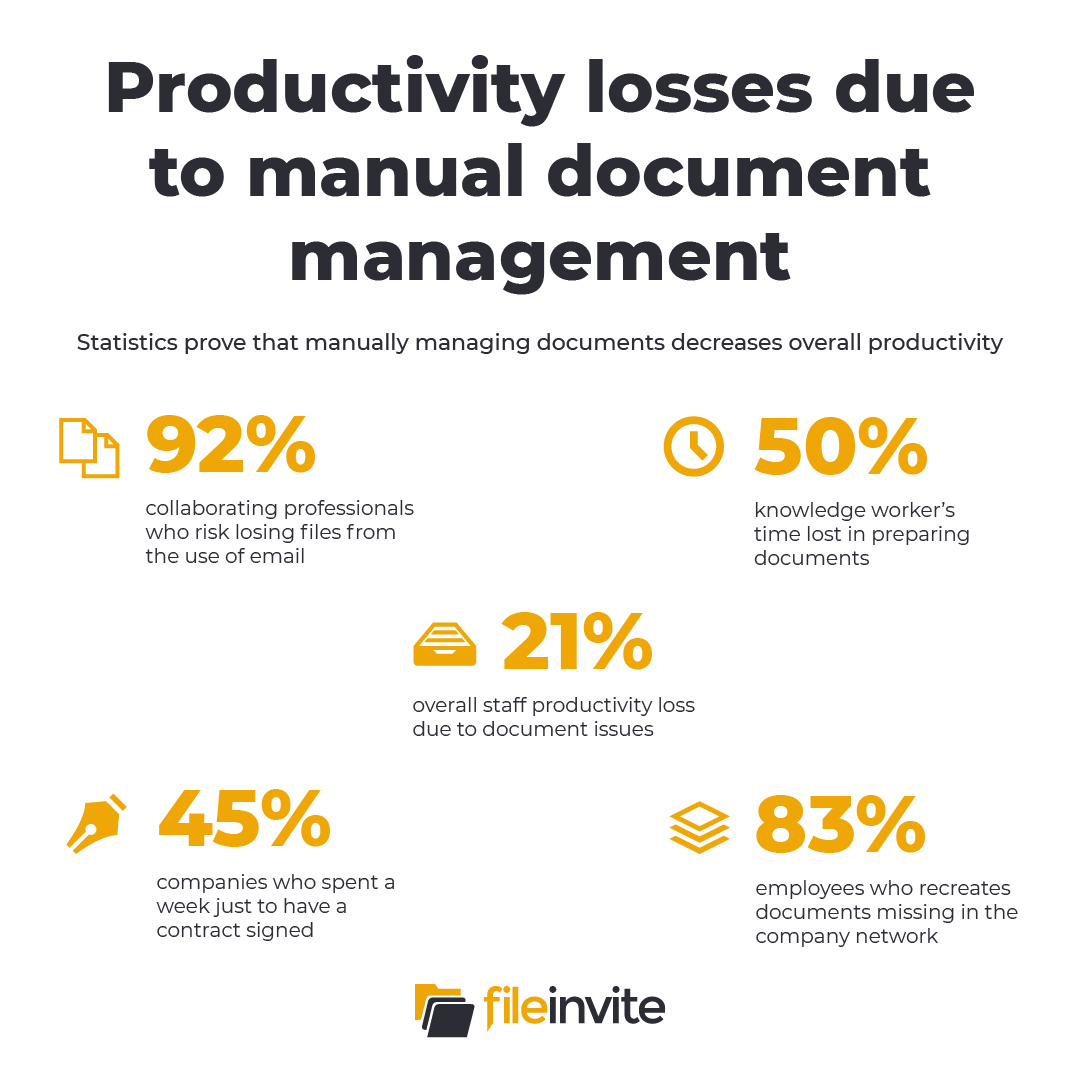
Key Takeaways
- SOC 2 compliant software adheres to industry-standard protocols for cloud-based technology
- Utilize Zapier, FileInvite’s native API resource, to connect your customer data from another platform
- FileInvite seamlessly integrates with many widely used cloud-based data storage
- FileInvite uses powerful 256-bit encryption to protect your data
- FileInvite lets you determine who can access certain data through advanced user provisioning
What Makes a Platform Secure?
Before diving into how to integrate a document automation platform, you’ll need to understand what makes a platform secure, and which security features to look for. Let’s review the security features of FileInvite below.
SOC 2 Type II Compliant
The System and Organization Controls (SOC) is a reporting service designed to enforce the ethical management of consumer data, a standard developed by the American Institute of Certified Public Accountants (AICPA). SOC reporting is the gold standard that ensures an enterprise has been audited and practices industry-standard system security guidelines and protocols.
There are two types of reports that determine which modes of compliance an organization adheres to. SOC1 deals with business and IT controls relevant to an organization’s clients’ financial data for revenue software. SOC2 deals with how securely a company manages sensitive data in all its operations and is a must-have for cloud-based technology.
Additionally, there are two types of SOC audits. A type I report provides a snapshot of an organization’s controls and status at the time of the audit on a specific date. Type II audits last up to a year of careful observation, inspection and analysis of ongoing security controls. This type offers the increased assurance of an organization’s reliability to maintain compliance for the long run.
This standard is one of many that a secure automated system for use in the financial services or banking industry must have. FileInvite is a secure platform that lives by this standard among a host of others.
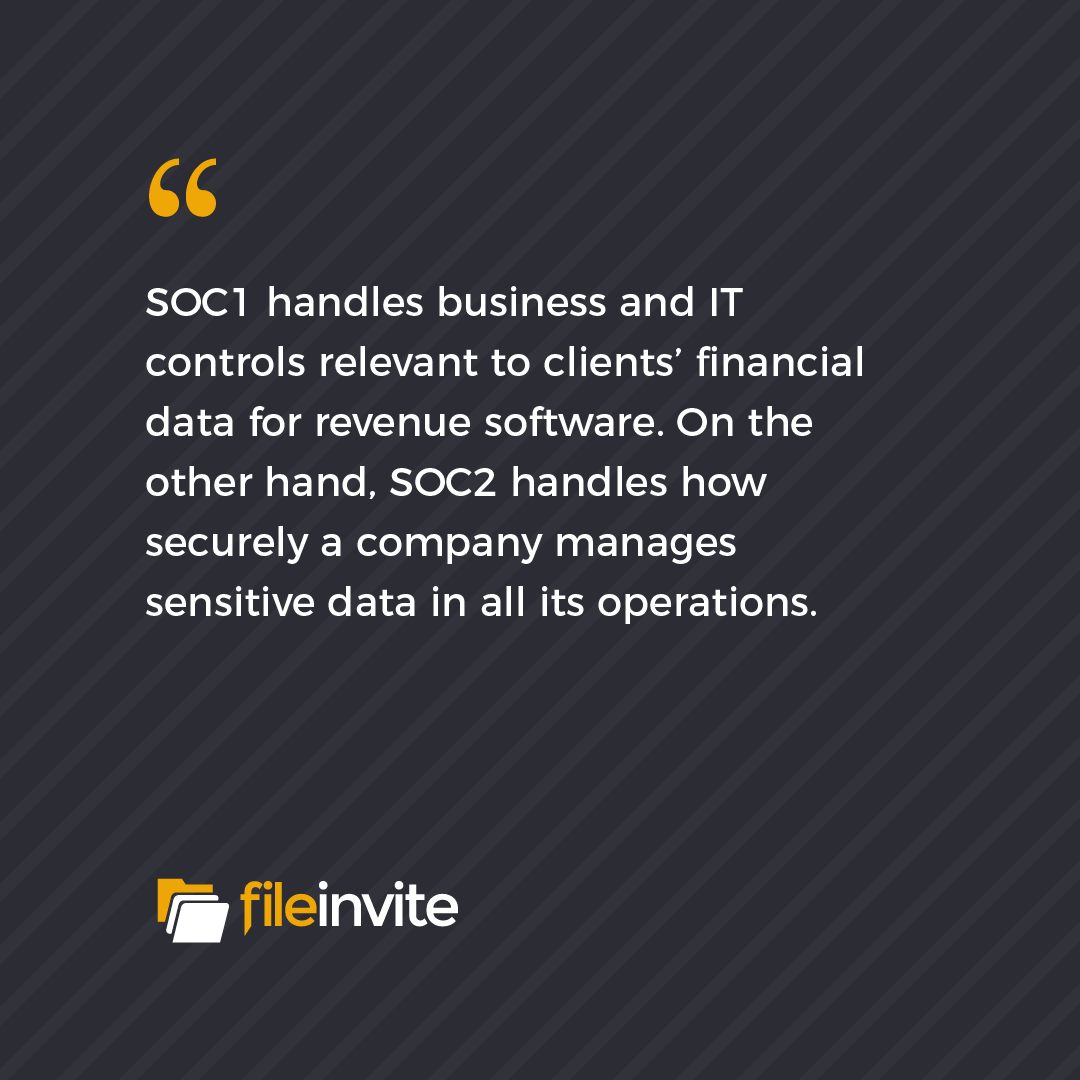
AES 256-Bit Encryption
Now more than ever, organizations must be wary of hackers. Encryption is one of the best practices for keeping client and organizational data secure. It is a method of protecting digital data through mathematical techniques and a key needed to decrypt data.
256-bit encryption is one of the most powerful types of encryption. Essentially, hackers would have to have 2256 combinations, which would take 13.8 billion years to crack a piece of code. Even with the world’s fastest supercomputer, this feat would remain impossible. Even if it was possible, no hacker would even attempt it because it is far too much trouble, and the risk of discovery would be too great.

Advanced User Provisioning
User-provisioning technology creates, manages, updates and deletes user accounts and regulates their access rights across multiple applications and platforms on cloud-based software. This functionality is critical because it reduces security risks by ensuring users only have access to the data they need, maintaining compliance obligations.
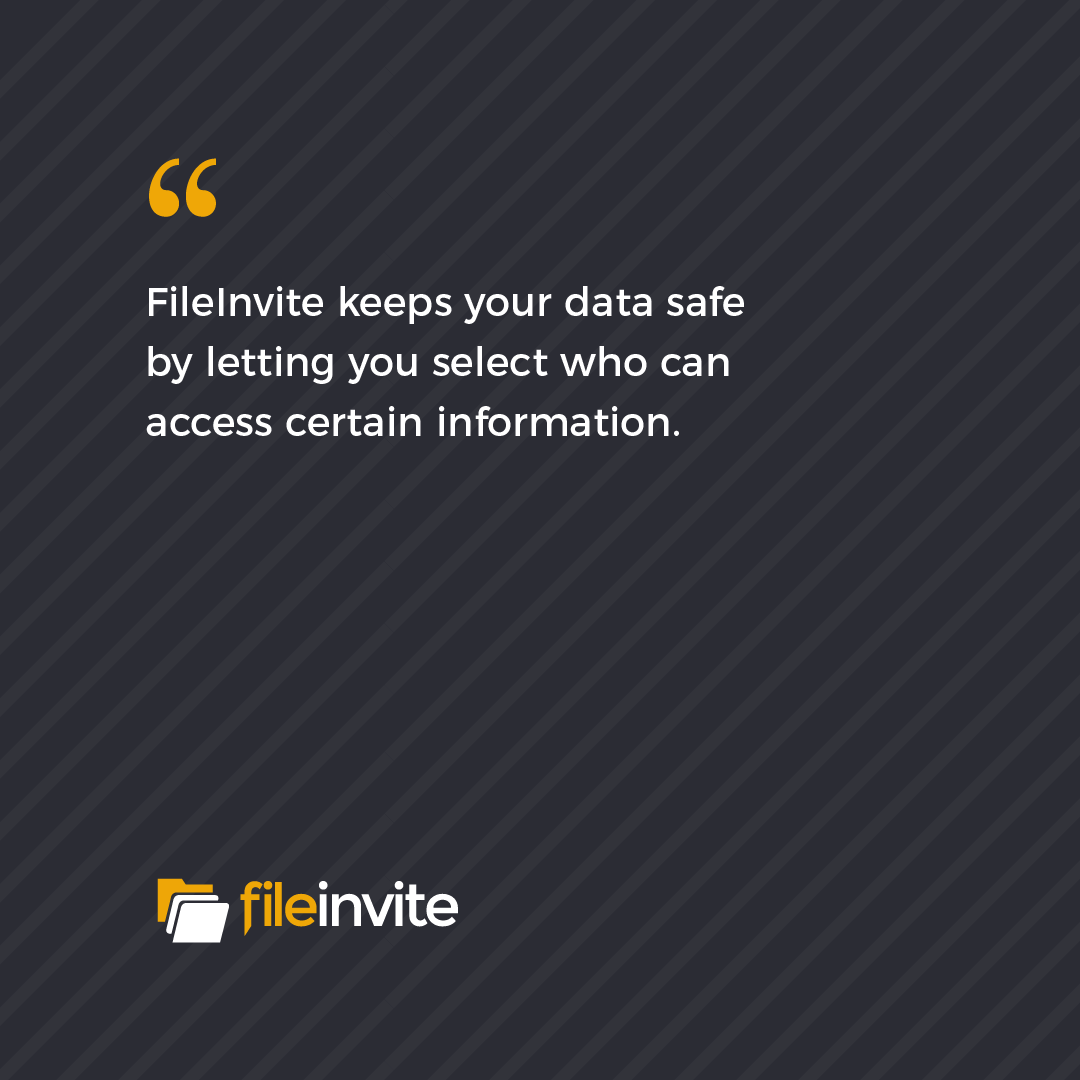
Integrate Your Existing Platforms with a Document Automation System
More than likely, you already use a host of cloud-based applications to store important client data, and you want these to easily integrate with your new document automation platform. Thankfully, FileInvite synergizes with many of these applications and even has the ability to sync with applications outside our currently supported integration.
Use Zapier to Connect with Outside Apps
Perhaps your firm is already using a specific app that FileInvite does not currently support. Not to worry – you can use Zapier, a service that allows you to connect FileInvite with other apps.
Once you’re in the FileInvite app, you can access Zapier by going to the Settings drop-down menu and selecting Integrations. Next, select Settings under the Zapier integration icon. From there, you can generate an API key and view your Account ID and User ID.
You’ll need to secure a Zapier account and sign in, so you can add FileInvite. In the Zapier Home page, go to the My Apps section and Connect a new account. Next, click on Connected Accounts, search for FileInvite and enter your API key, Account ID, and user ID in the popup window.
After you click Yes, continue, you should test the connection to ensure it is successful. Finally, you will need to create Zaps to link FileInvite to the other app. Zapier will register the update or action when data updates in the other app and duplicate it in FileInvite.
Seamlessly Integrate with Supported Apps
FileInvite is management software that enables you to sync all of your documents from Dropbox, Google Drive, OneDrive, BOX, and Workflow Max. Select the Integrations option under Settings once you are on the FileInvite platform. Click Settings under your preferred cloud storage icon mentioned above.
Next, select Connect and sign into the given platform with your credentials, e.g., sign in to OneDrive using your OneDrive credentials. Confirm the prompt that enables FileInvite to make any adjustments needed for file storage. Finally, specify the folder you want your data saved to in FileInvite.
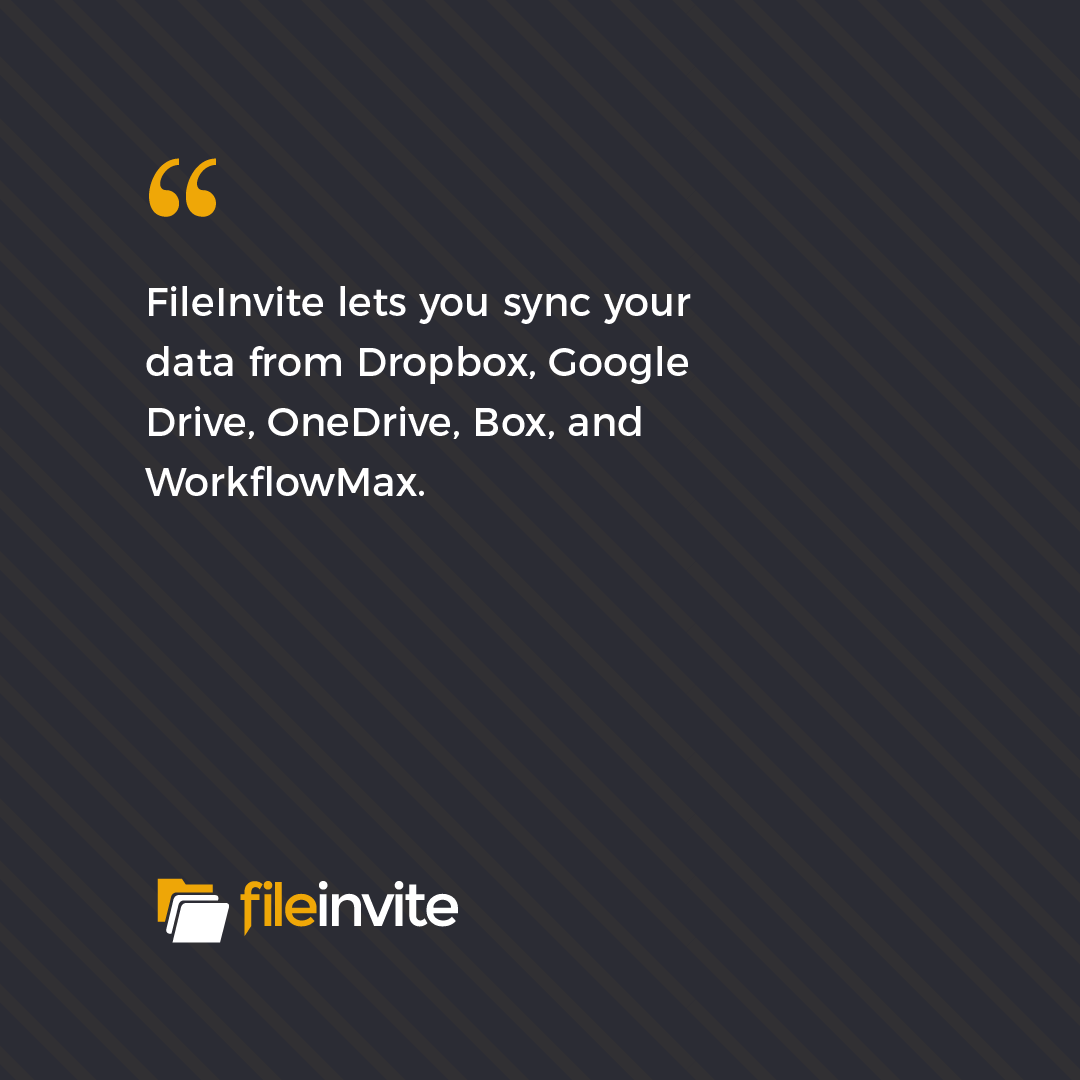
FileInvite Integrates the Commercial Lending Experience
FileInvite is a document automation platform that can integrate your CRM or LOS software with our enterprise-grade API. Our platform incorporates trusted technology and service to enhance the document collection experience for you and your clients. FileInvite also boasts a 99.9% uptime, which means less than nine potential downtimes per year.
To learn more and request a demo, visit FileInvite today.